How To Use Our Indicators
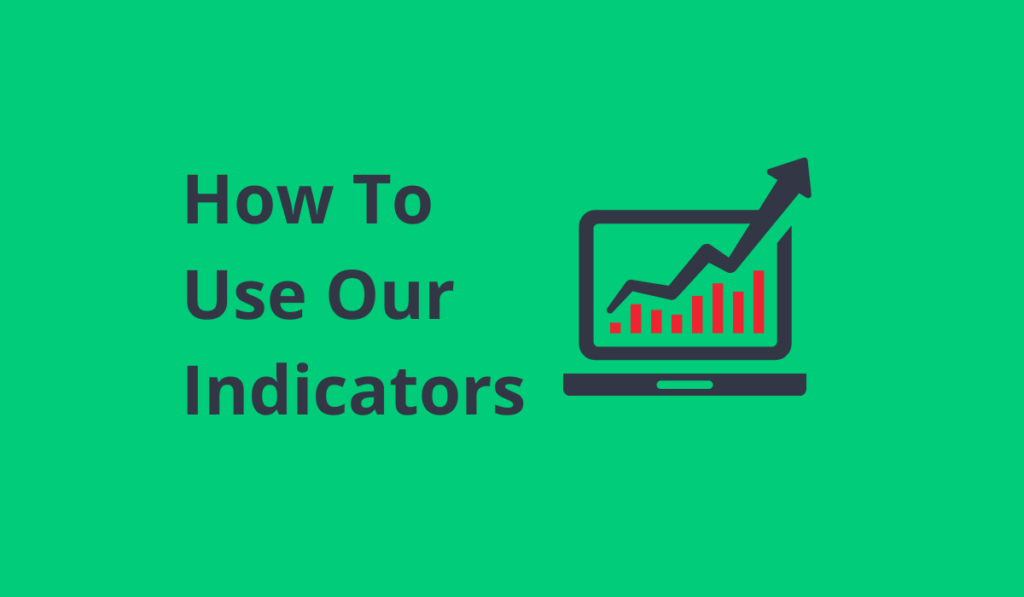
Welcome to ProfitWithTrading! Follow these simple steps to access and utilize our premium trading indicators.
1. Create an Account on TradingView
Before anything else, ensure you have a TradingView account. TradingView, boasting over 10 million active monthly users, is a robust charting platform essential for traders and investors of all levels. It delivers the critical price data and user interface for our indicator scripts.
Getting Started:
For Desktop: Visit tradingview.com and click “Start free trial.” If you don’t have an account, select the Basic plan and click “Start now.” Fill out the sign-up form and remember your credentials.
For Mobile: Tap on the user profile icon to sign up.
Note: TradingView’s Basic plan is free and compatible with all our indicators. For additional features, you can also opt for the Pro, Pro+, or Premium plans on TradingView.
2. Select a ProfitWithTrading Subscription Plan
Next, choose a suitable ProfitWithTrading subscription plan. All our plans include access to our premium indicator scripts, tailored to meet various trading needs.
Visit our “Pricing” page at ProfitWithTrading.com/pricing.
Explore our plans and select one that aligns with your trading strategy. Enjoy a 7-day free trial on any plan!
3. Order Your ProfitWithTrading Indicator
After selecting your plan:
Click “Free Trial” or “Get Started” on your chosen plan.
Fill in the order form, ensuring to include your TradingView Username for indicator access.
Review your order, choose a payment method, and click “Sign Up Now.”
Remember, you can cancel your trial or subscription at any time.
4. Get Access and Start Trading
Upon order confirmation:
You will receive an email with details about your trial or subscription.
Access to our Invite-only scripts on TradingView is typically granted within a few minutes.
Check the “Invite-only scripts” tab on TradingView. If the scripts are not visible, refresh your browser or try a new window.
5. Adding Indicators to Your Chart:
Note: Access is typically granted within a few hours of signing up. If you don’t find the ‘Invite-only scripts’ immediately, please be patient, refresh your browser, or try opening a new window.
For Desktop/Laptop/Computer Users:
Access TradingView: Visit www.tradingview.com and log into your account.
Open a Chart: Click on “Chart” or open any “Full-featured chart” where you want to add the indicator.
Find Indicators: In the TradingView chart panel, click on the ‘[Indicators]’ button on the toolbar, or press the ÷ key on your keyboard.
Select ‘Invite-only scripts’: A new window will list all available indicators. Click on “Invite-only scripts”.
Add ProfitWithTrading Indicators: Choose the desired ProfitWithTrading indicator(s) and click on the name to add them to your account and chart.
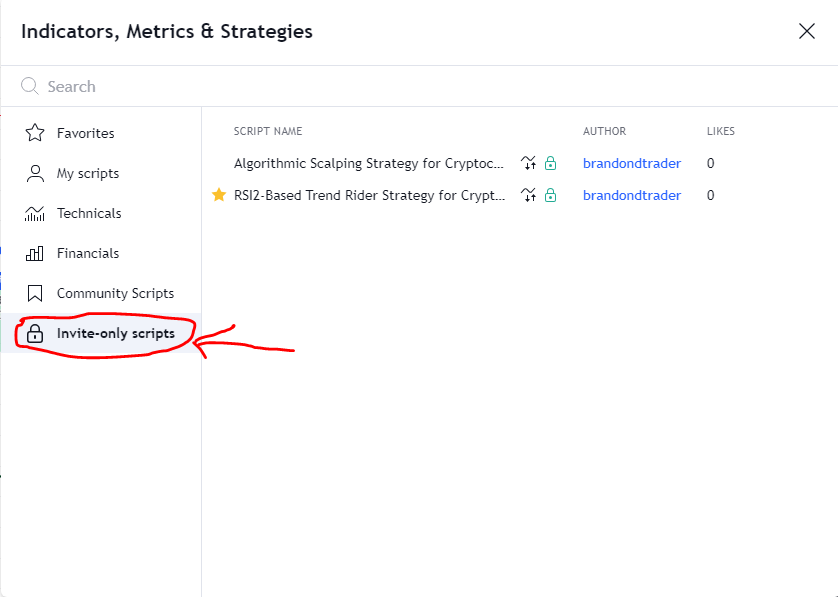
For Smartphone/Mobile Users:
Download the App: Ensure you have the TradingView app installed on your smartphone.
Log In to TradingView: Open the app, press “Menu,” and log in with your TradingView username and password.
Navigate to Charts: Click on “Chart”, then tap the “+” symbol below the chart.
Access Indicator Features: A new window will show all TradingView features. Click on “Indicators” [ƒx] at the top.
Choose ‘Invite-only scripts’: Select “Invite-only scripts” to access our indicators. Choose the ProfitWithTrading indicator(s) you want to use.
Add to Chart: Click on the indicator name to add it to your account and chart.
Customizing Your Indicator: Adjusting and fine-tuning your indicator settings is crucial, as each financial instrument has its unique rhythm. This optimization will enhance the accuracy of your trading signals.
These instructions are structured for ease of understanding, guiding users smoothly through the process of adding and optimizing your indicators on both desktop and mobile devices.
If you are new to Trading View, read our Trading View For Beginners Tutorial.

